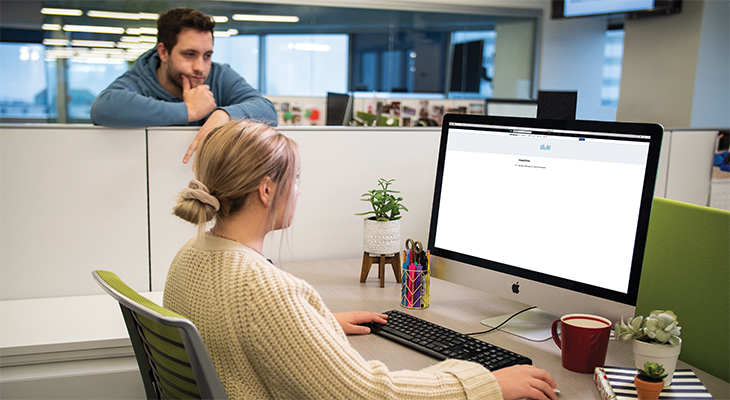
4 Tips for Publishing Content on LinkedIn
It seems that within the last year or so, it has become more popular for individual users to publish articles on LinkedIn versus posting a status with a link. Although the latter is still popular, publishing allows for users to expand their knowledge while reaching a large professional network for free.
How do you go about publishing an article?
- Click “Write an article” near the top of your homepage. This will open a new tab with the publishing view.
- Next, add a headline and cover image if applicable. The best image size is roughly 600×600 px.
- Type away in the “Write here” section! You are also able to add links, images and videos throughout the text.
- Click “Publish” in the upper righthand corner.
It is also worth mentioning that LinkedIn has publishing platform guidelines. For first time publishers, I recommend checking these out, too.
Below are four tips to use when publishing content to your personal LinkedIn page:
Write a Catchy Headline
A headline is key to your published materials and often considered the most important part. Without a catchy headline, you decrease click-through rates. In fact, LinkedIn will not let you publish an article without it. So what are some key factors to consider when drafting one up?
- Keep the headline between 40 and 70 characters long
- Adding keywords like “How to” or starting off with a number will increase your chances of an open
- Be timely. You will always have the best success with a piece that is relevant today.
Add Visuals
I mention in the steps that you are able to upload a cover image and multimedia throughout the article. This is highly recommended. Visuals keep the audience engaged and help break up the text. Some examples include product images/ or video demos, before and after shots, you name it — whatever pertains to your topic.
Be Careful with Length
Although LinkedIn has a 125,000 character limit for article text, it is critical to not lose your viewers’ interest. A key practice is to add the first paragraph or two of your article to LinkedIn and hyperlink to your webpage to read more. This is typically between 500 and 700 characters. This way you gain the interest of your viewer and then direct them towards your webpage for additional traffic.
Promote your Content
Once published, you are easily able to share your materials through the feed and even on other social network pages. Go to your profile and you will see your published article under “Articles & activity.” Once you click on it, scroll to the bottom of the article. There you will see the “Share” option.
If your profile is not already public, I suggest doing so. This will increase your chances of your article being seen and shared by others. You can do so by going into your profile “Settings & Privacy” and selecting “Edit Your Public Profile.”
As I mentioned above, it is important to keep materials as relevant as possible. If the topic is still timely a few months after publishing, try sharing again. This will increase your chances of more views and engagement.
Now that you know how to publish and have some tips in hand, go try it for yourself! Comment below with any additional tips you may have.

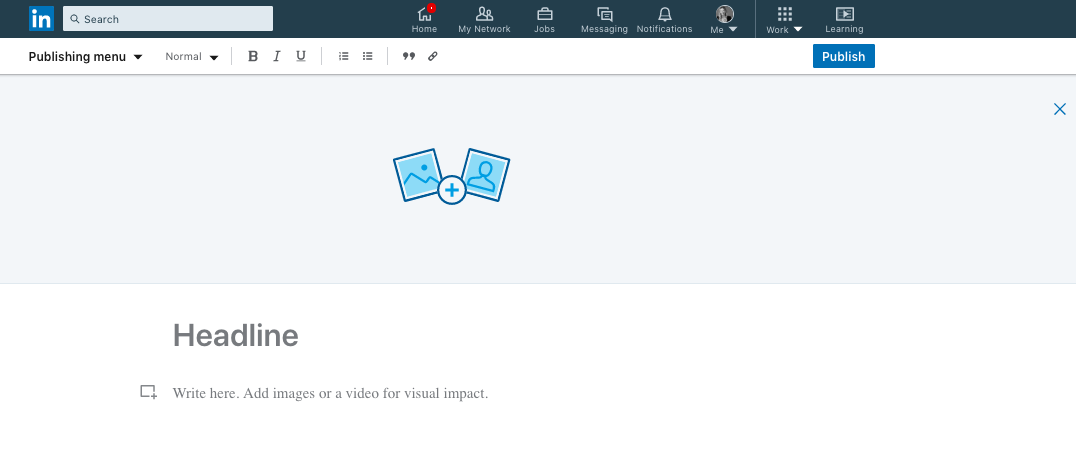


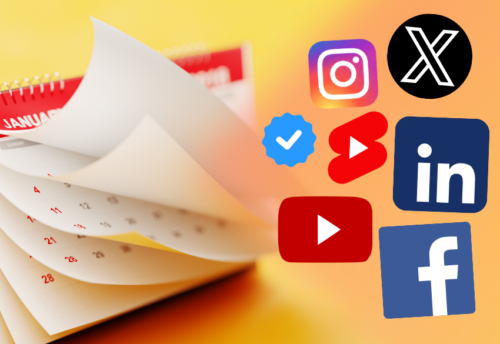
Leave a Comment
You must be logged in to post a comment.